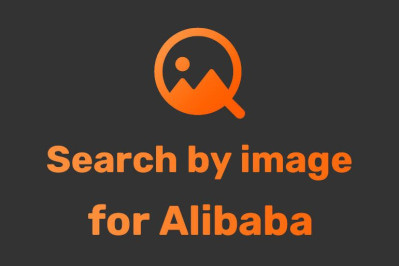
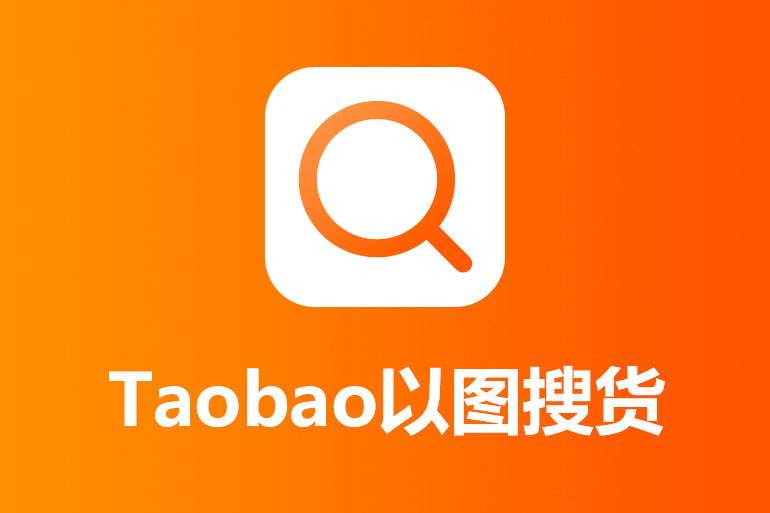
Introduction of AliPrice search by image tool
AliPrice Sourcing Tool (Search by image on Taobao)is an all-in-one browser extension designed to make product sourcing easier, faster, and more efficient for global importers and online sellers. Whether you’re comparing prices, downloading product data, or communicating with suppliers, AliPrice provides a full suite of features to streamline your workflow across major e-commerce platforms like 1688, Alibaba, Taobao, AliExpress, Amazon, and Pinduoduo.
1. Search by Image
Powerful Visual Search: Find identical or similar products across multiple platforms—including 1688, Amazon, Alibaba, and Taobao—simply by using an image.
Multiple Search Methods:
Click the AliPrice icon on a product image
Right-click and choose Screenshot Search
Upload a local image to search instantly
Image Zoom: Hover over any image on a product list page to see an enlarged preview.
For more supported platforms, visit AliPrice Official Site
2. Utility Toolbar
A complete sourcing toolkit to manage and export product data easily:
Download Images & Videos: Batch download from Taobao, 1688, Amazon, and Pinduoduo. Export image links, translate text on images, or enlarge images in HD.
Copy Links & Titles: Copy product links or titles with one click. Long links include SKU details for accurate reloading later.
Shipping Fee Checker: Instantly check delivery costs for different regions.
Export Store Products: Export all store listings to Excel in one click.
SKU Viewer & Price Calculator: View SKU data and prices from 1688 or AliExpress with ease.
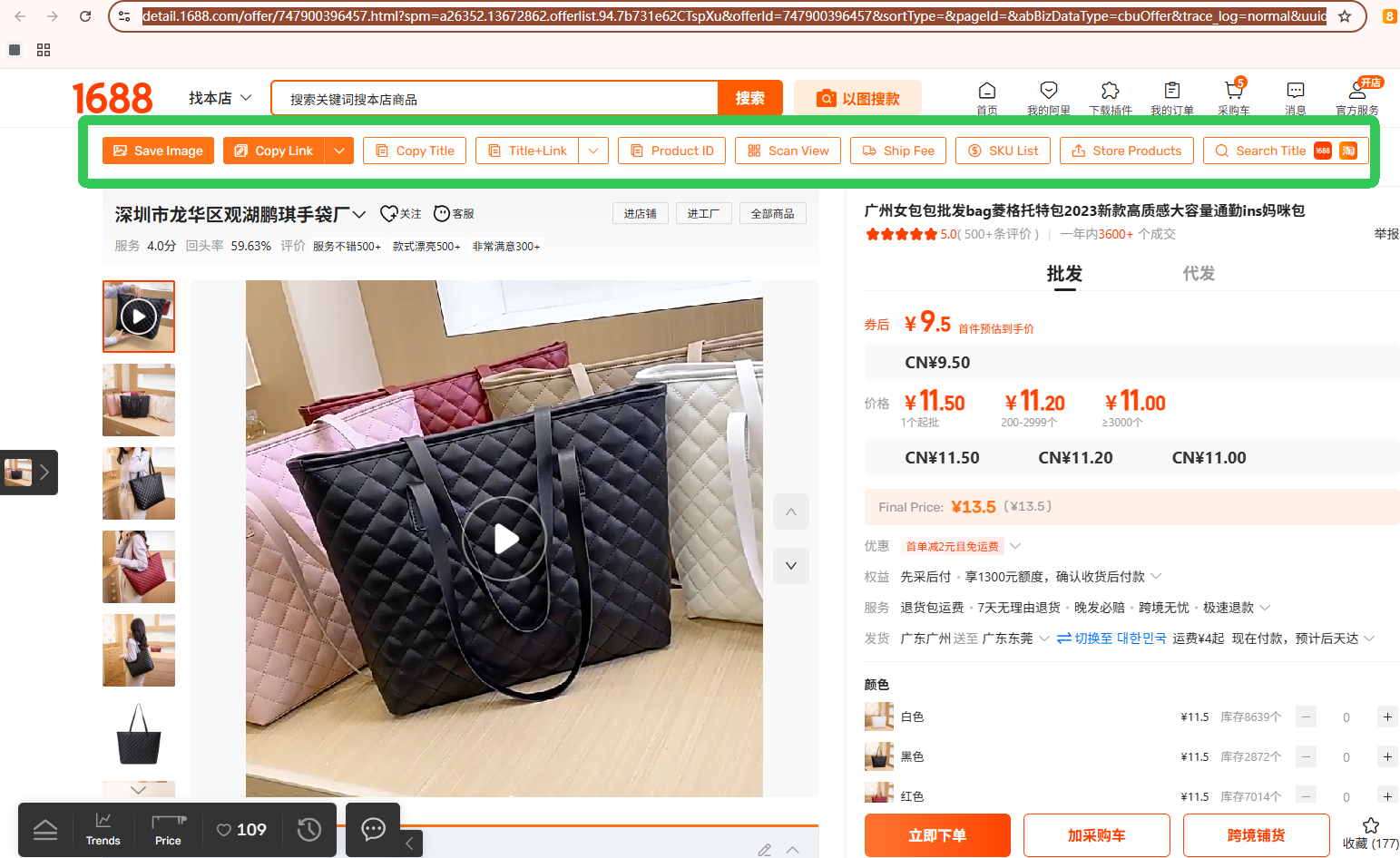
3. Price & Order History
Stay informed about market trends and pricing dynamics:
Track Price Changes: View historical price charts for 1688, AliExpress, and Amazon to detect genuine discounts.
Trend Insights: See one-year price and order trends for Amazon products.
Price Alerts: Add products to favorites and receive notifications when prices drop.

4. Translation Tools
Communicate and browse without language barriers:
AliWangWang Translation: Real-time translation for chat messages with sellers.
Webpage Translation: Right-click to translate an entire webpage.
Screenshot Translation: Capture and translate text directly from screenshots.
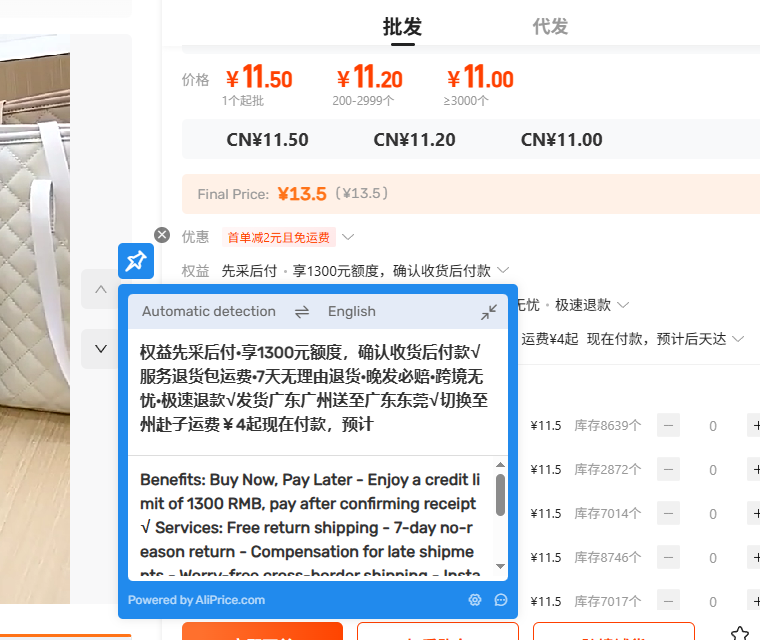
5. Product Information & Search Tools
Advanced Search: Compare similar products, filter and sort results, and export data to Excel for detailed analysis.
Product Information PRO: Display additional 1688 data like shipping costs, order price, MOQ, annual sales, and store open date.
Product Recommendations: Instantly view similar products without searching manually.
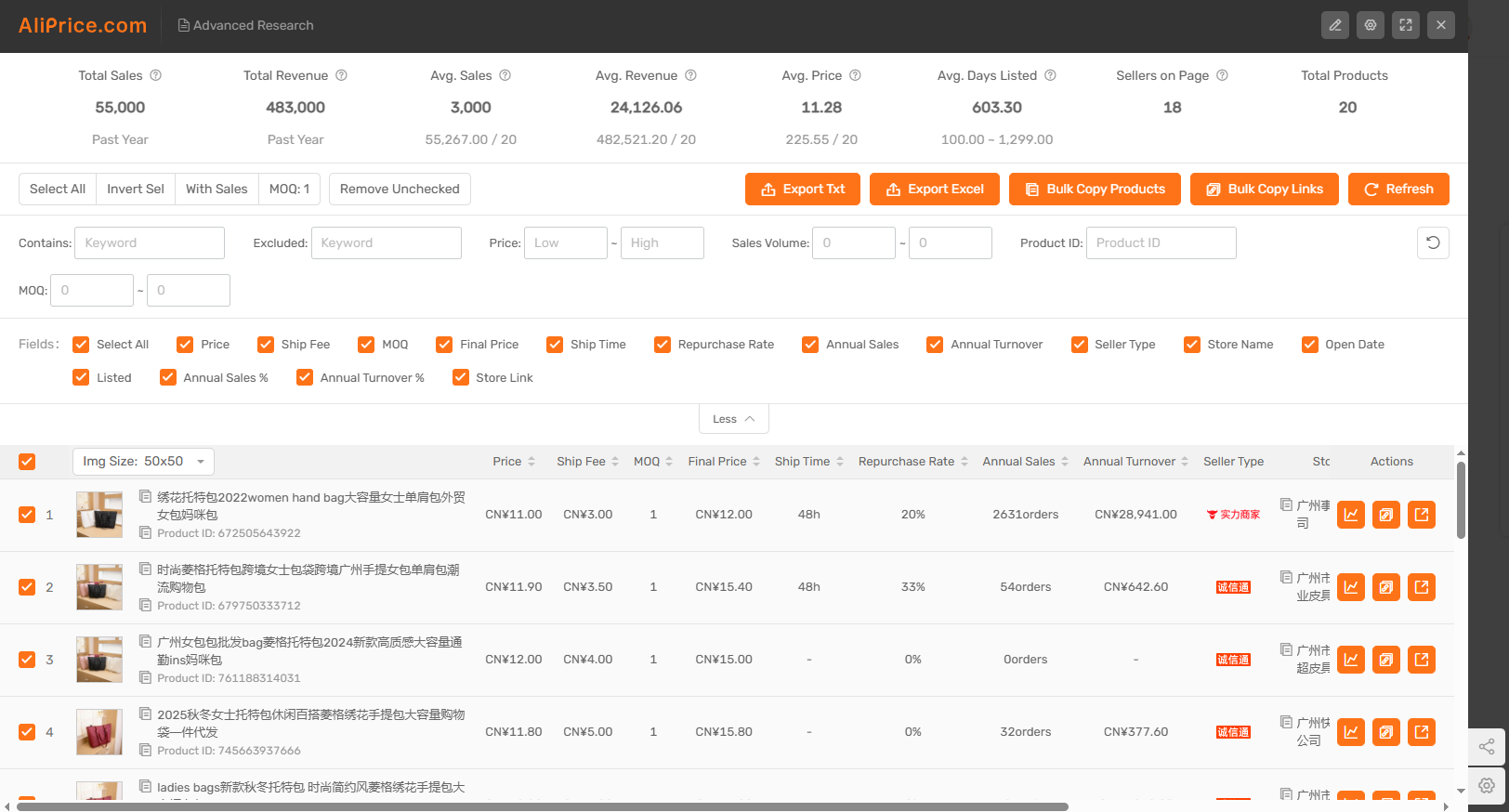
6. Review Insights
Review Analysis: See reviewer country distribution for AliExpress products.
Download Reviews: Export product reviews and images from Amazon or AliExpress for market research.
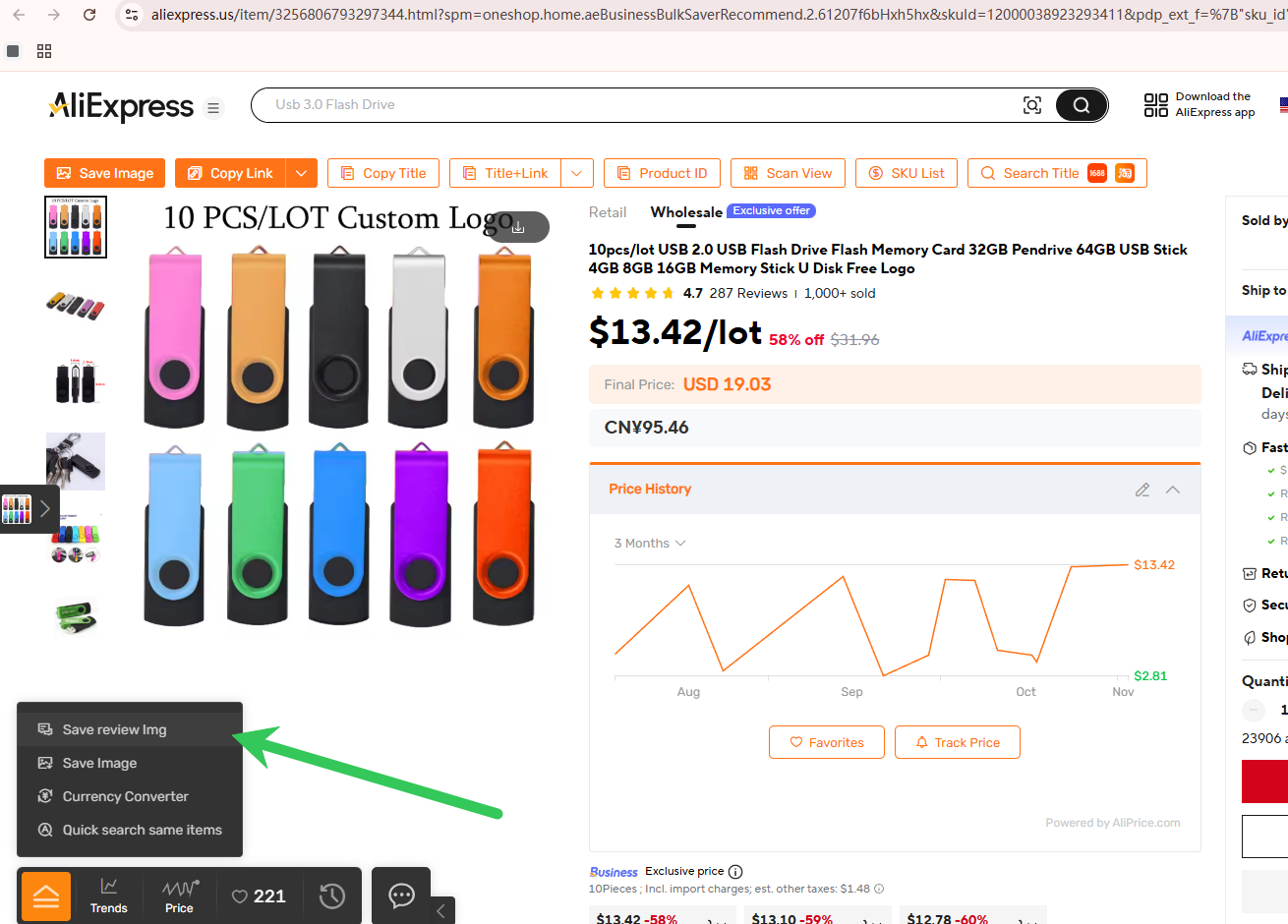
7. Currency Converter
Instantly convert prices on 1688 and Taobao into multiple currencies (USD, KRW, etc.).
Display prices in RMB on platforms such as Temu, Amazon, and Alibaba International.
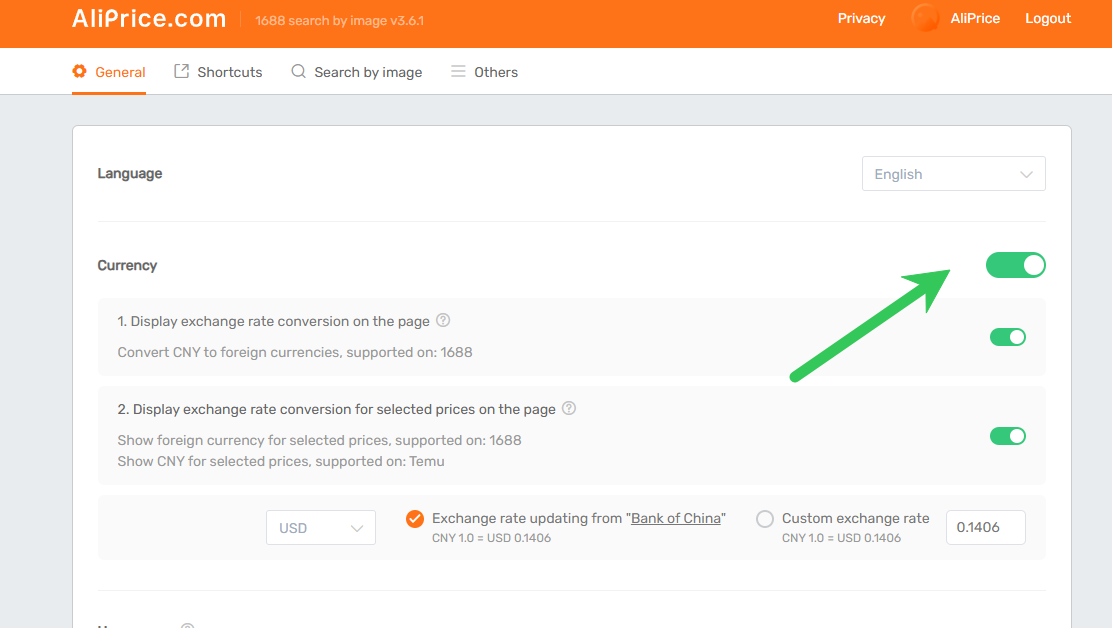
8. Logistics Monitoring
Track your orders easily:
View real-time parcel tracking details directly on your 1688 or Taobao order list page.
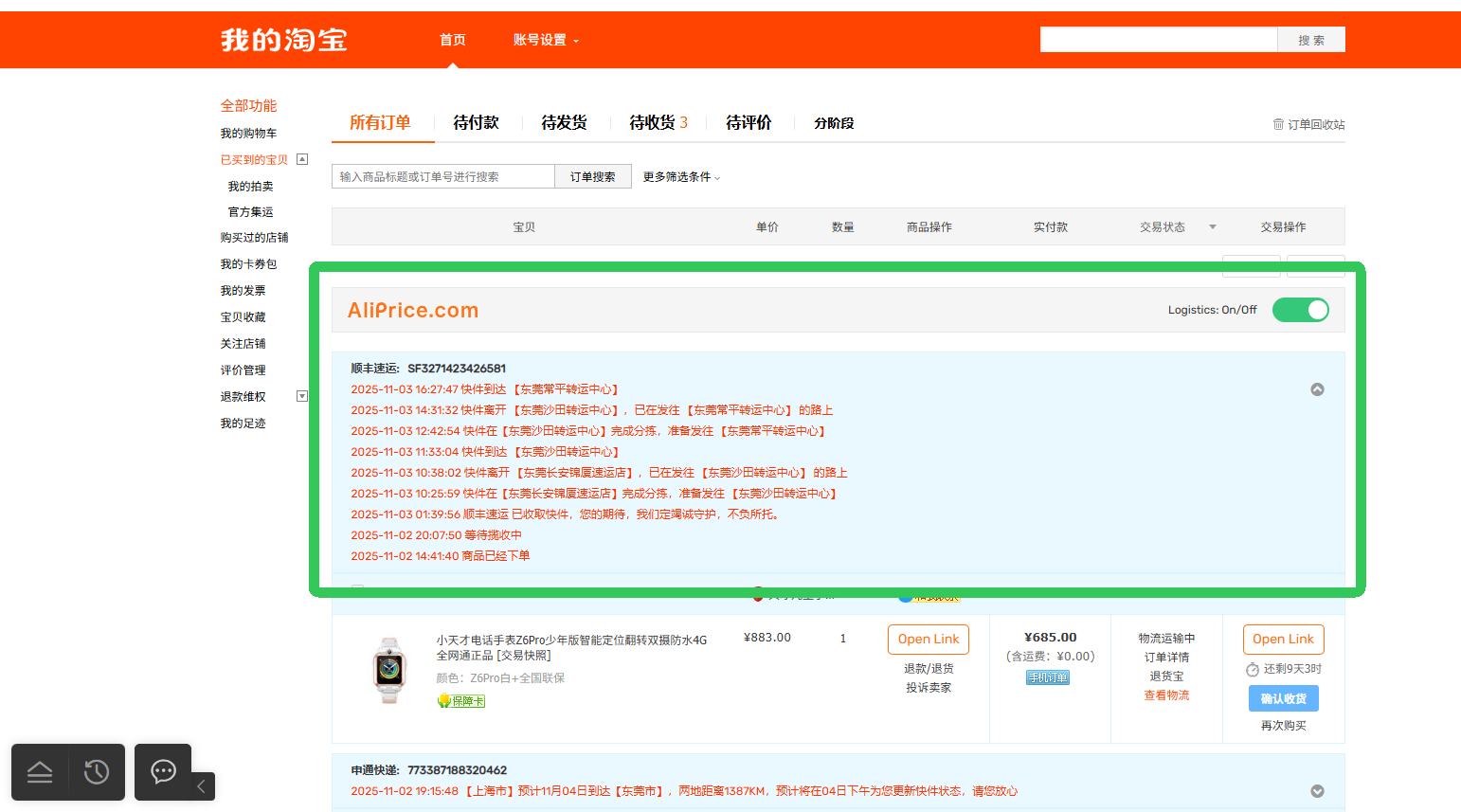
9. Copy Search Suggestions
Copy suggested and related keywords from Amazon and other platforms to enhance your product search or SEO research.
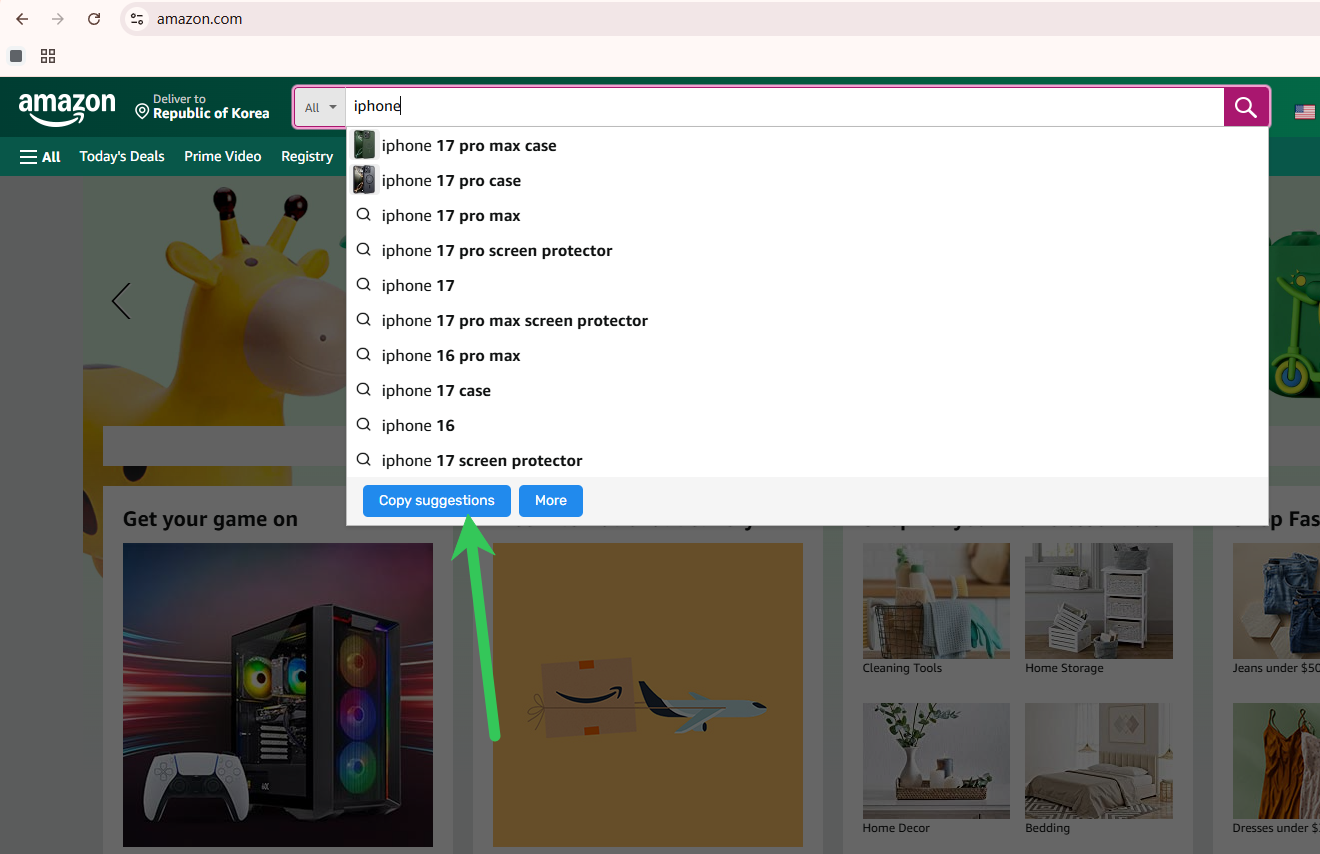
10. Export Shopping Cart
Export your 1688 or Taobao shopping cart items into an Excel file for record-keeping or analysis.
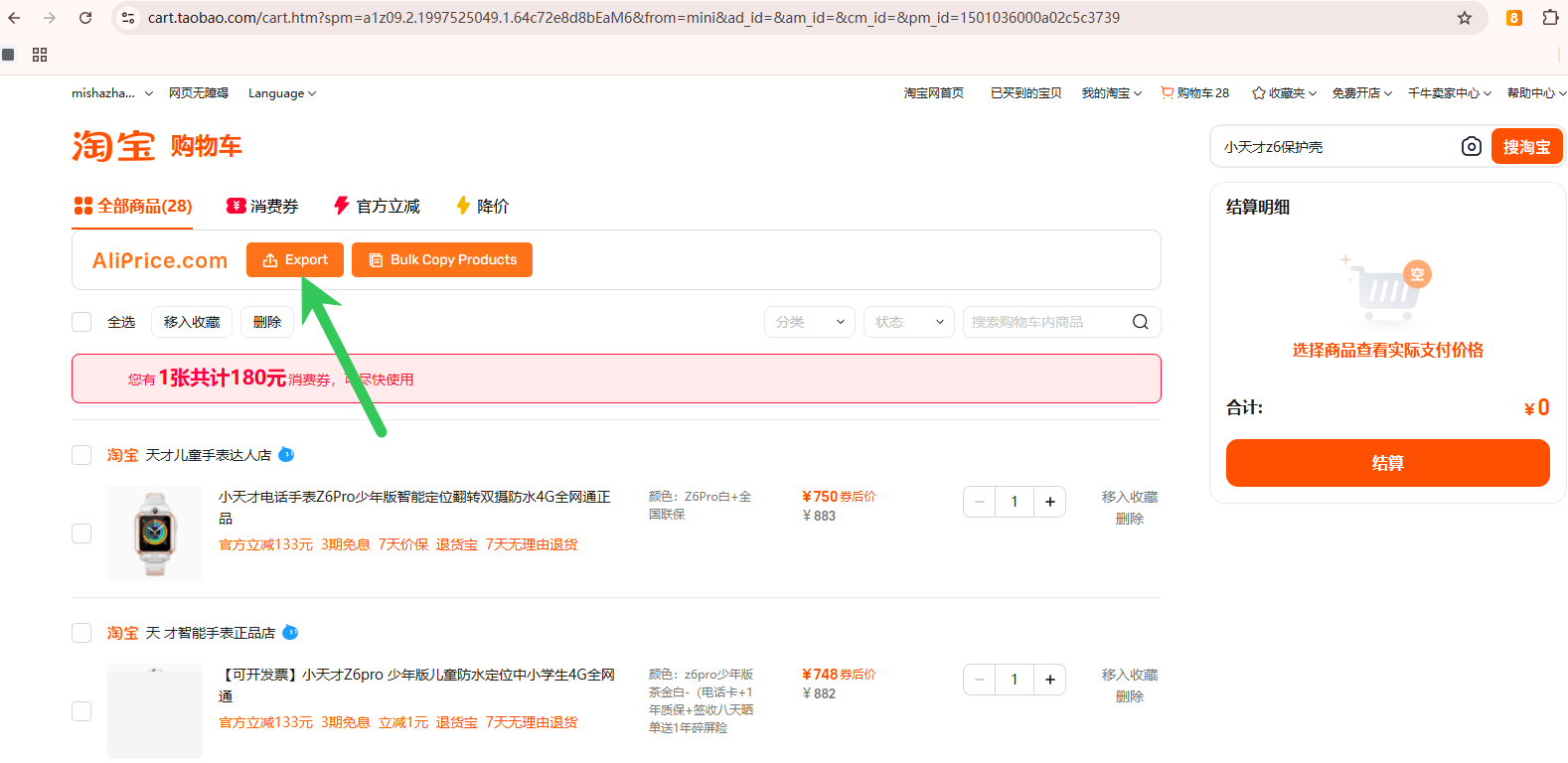
11. Browsing History
View your full browsing history from 1688, Taobao, AliExpress, and more via the lower-left toolbar.
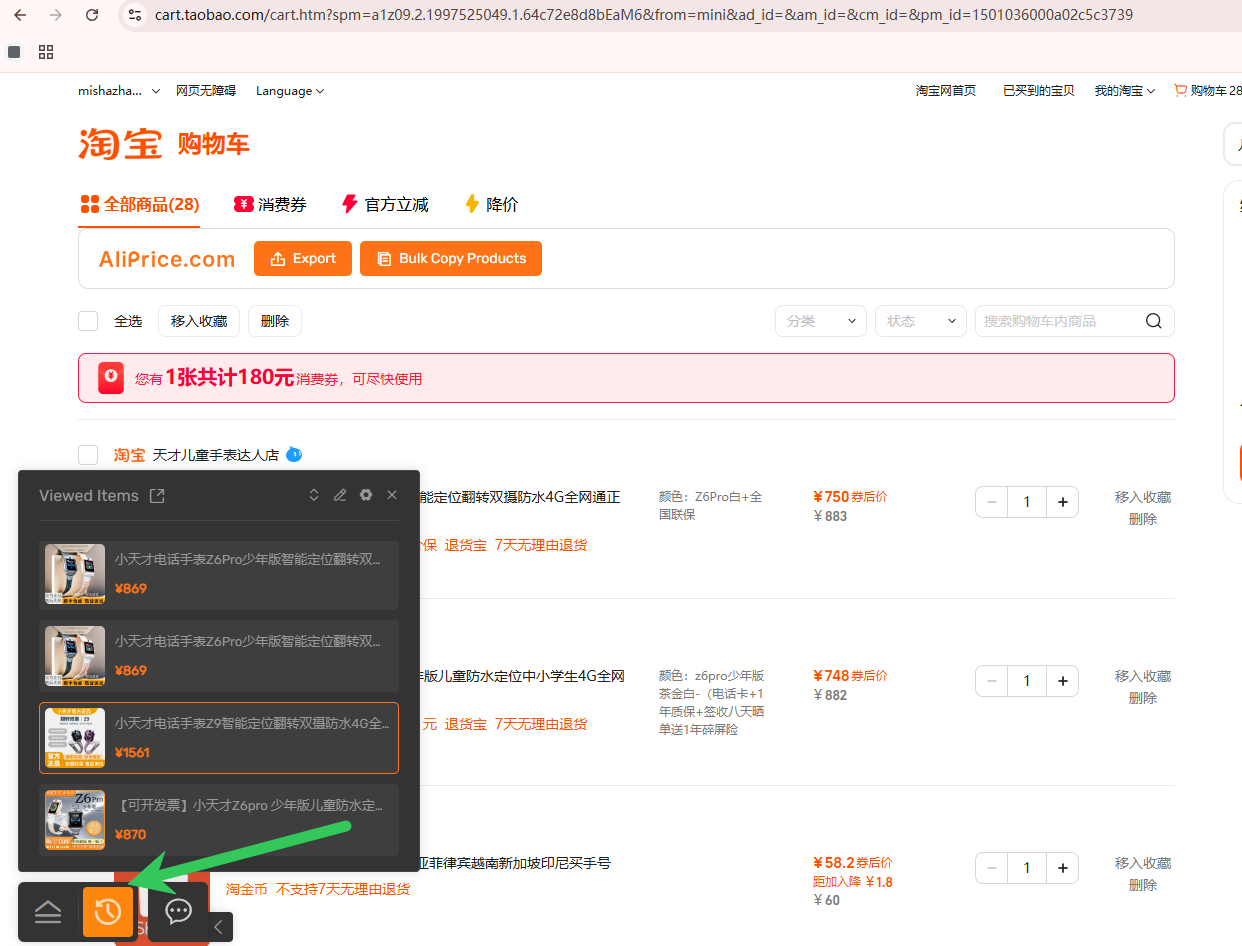
12. Highlight Ad Tags
Clearly distinguish sponsored products by highlighting “AD” tags in listings.
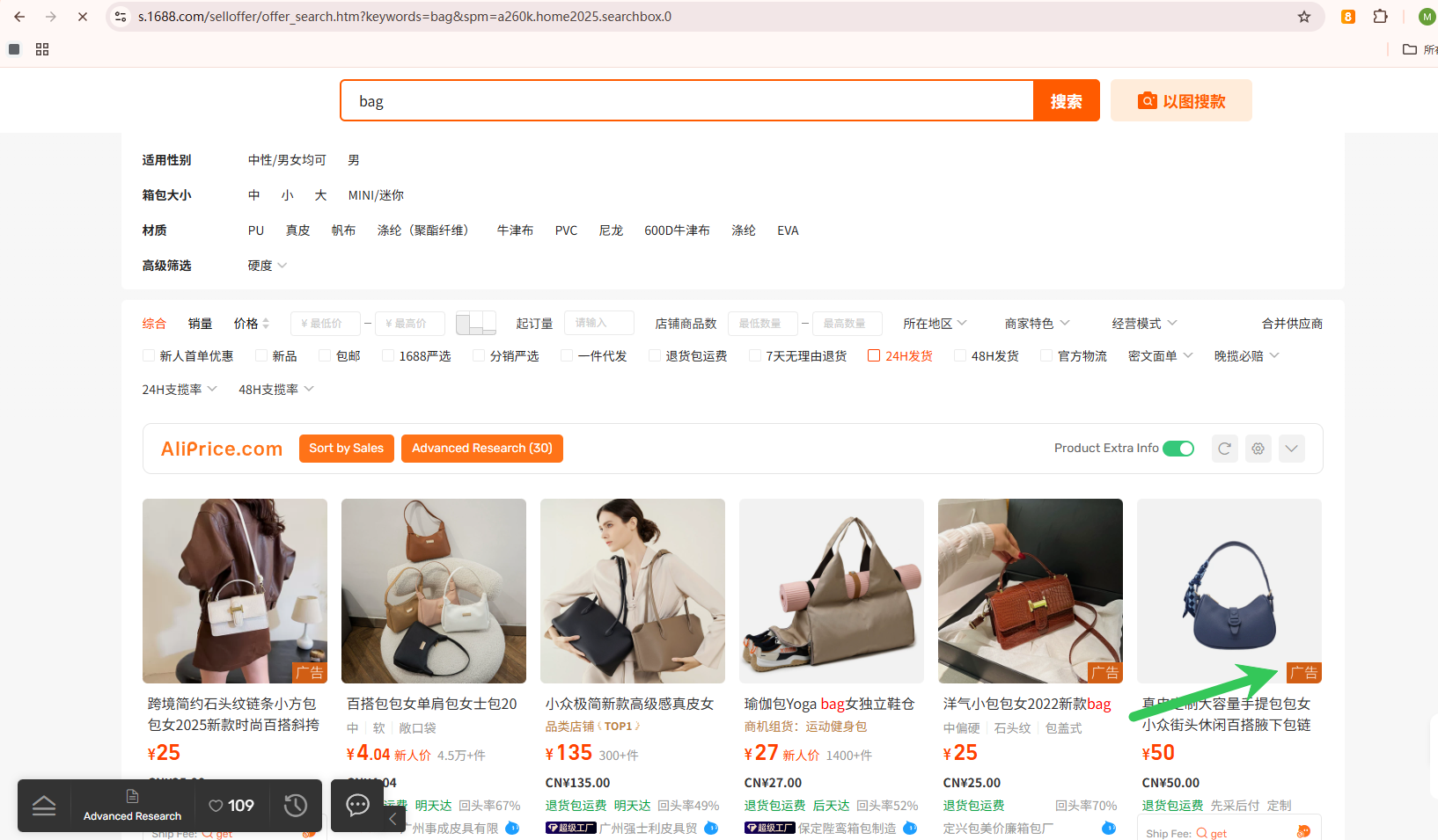
13. Minimize Plugin
Collapse or expand the plugin window anytime for a cleaner browsing experience.
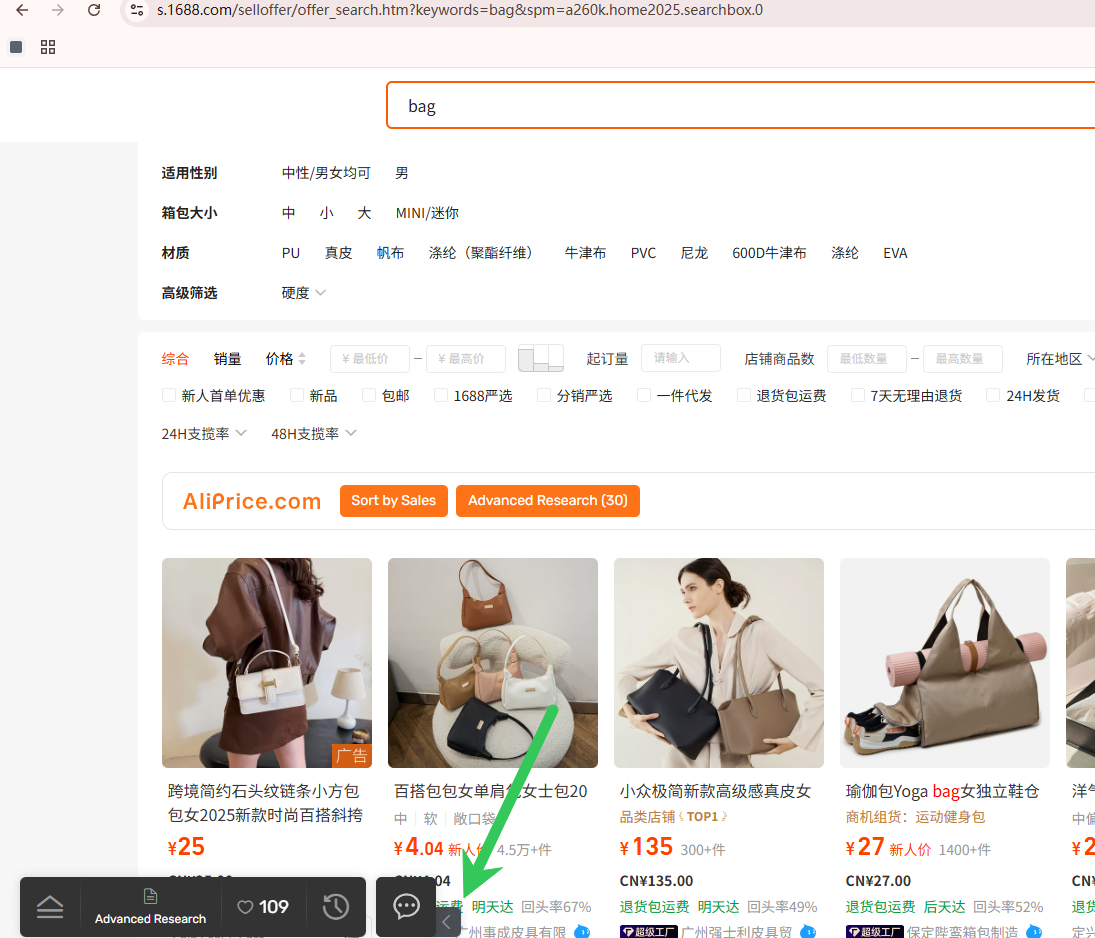
For feedback or support, please contact us at AliPrice Contact Page
Download the plugin for your browser: visit AliPrice Official Site
#1688 #alibaba #amazon #ebay #temu #coupang #taobao #ozon #search by image #google lens #yandex

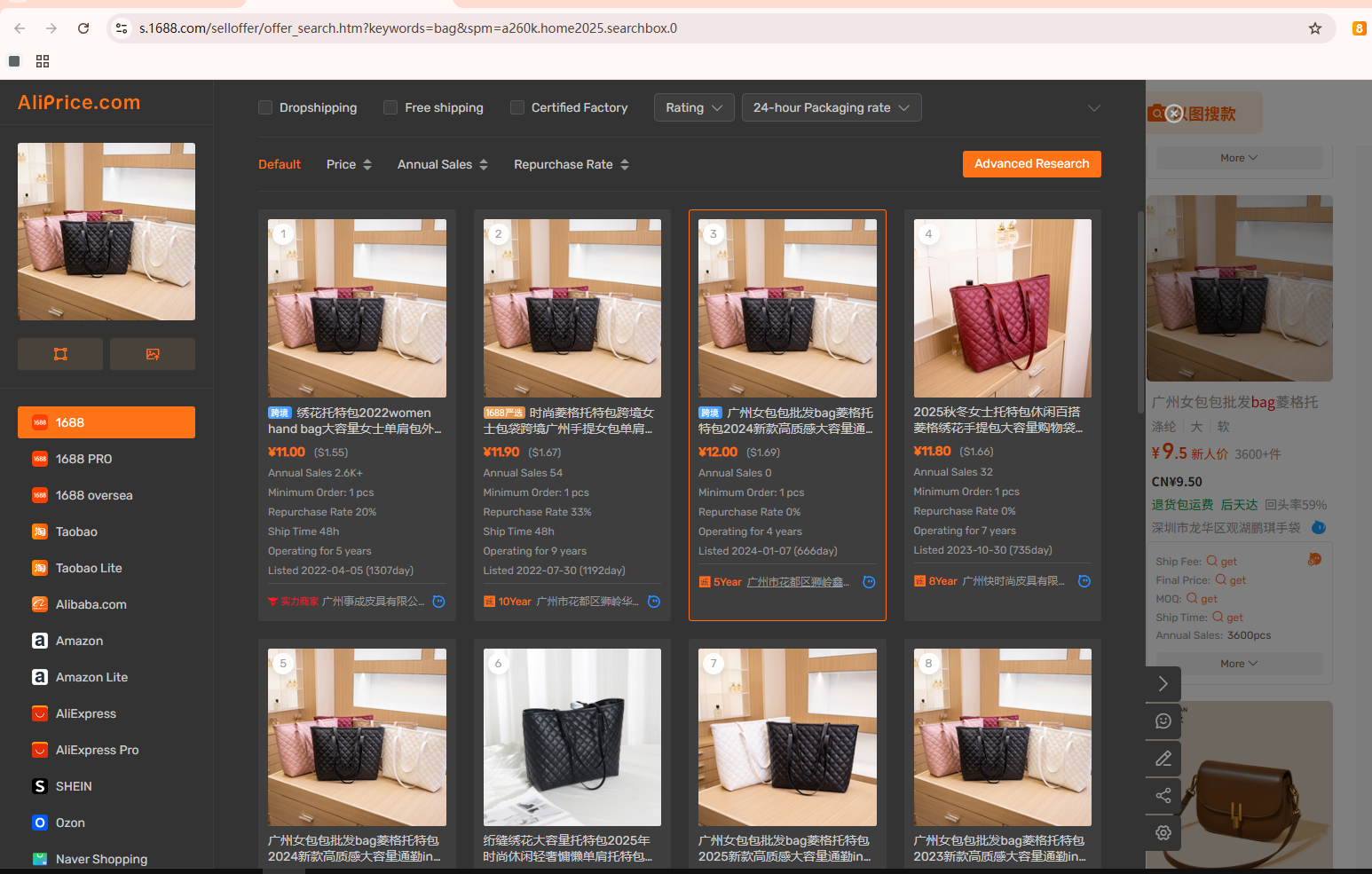
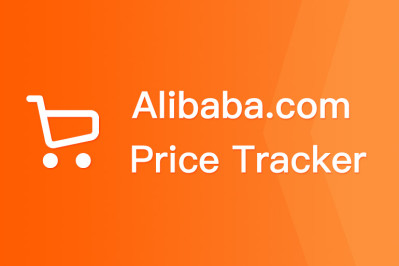
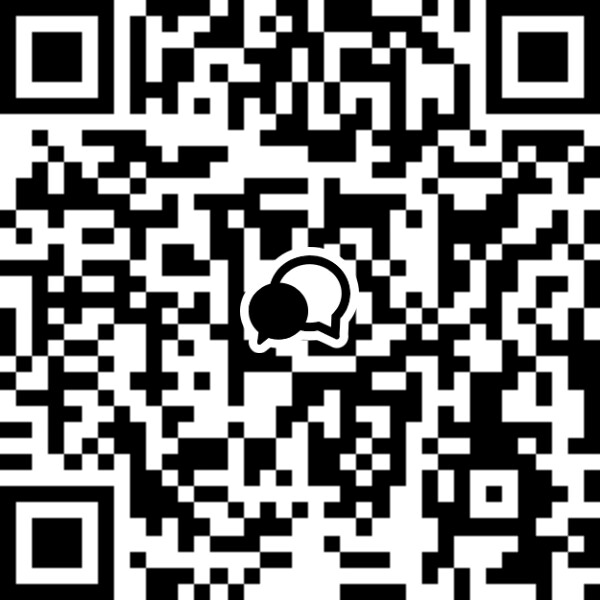
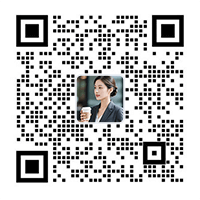
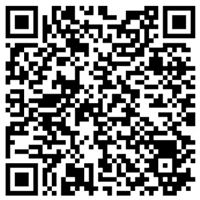
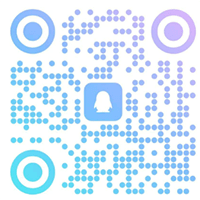
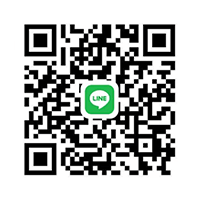
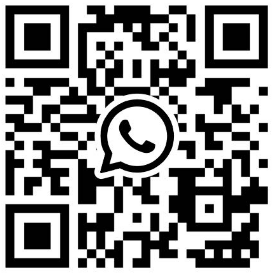
Log In Or Register To Add a Question