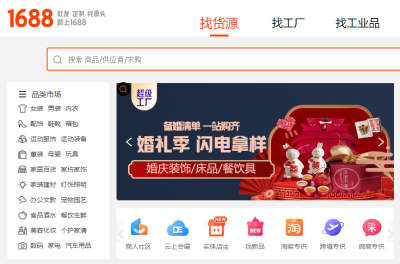
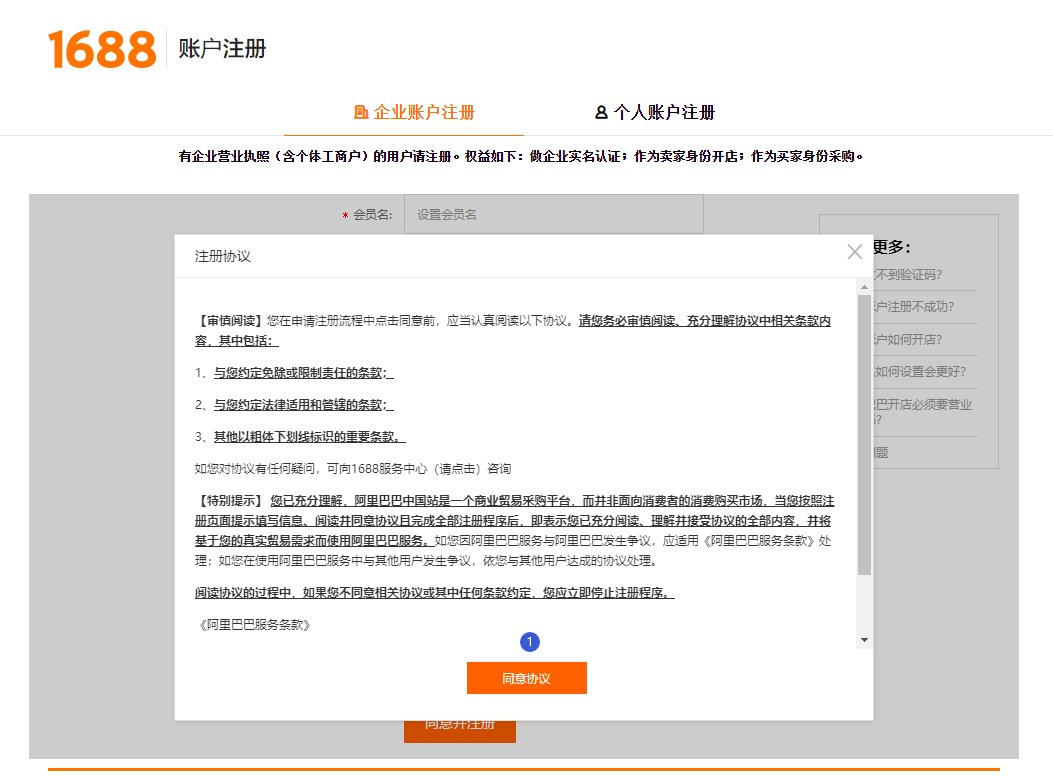
Five steps to register a 1688 account
Five steps to register a 1688 account
Step 1. Go to the registration page
Open the 1688 homepage, click Free Registration to enter the registration page.
Or just follow this link: https://member.1688.com/member/join/enterprise_join.htm
Then the User Registration Agreement will pop up.
The blue label 1 in the image below means: Click the orange button at the bottom of this window to agree to the agreement.
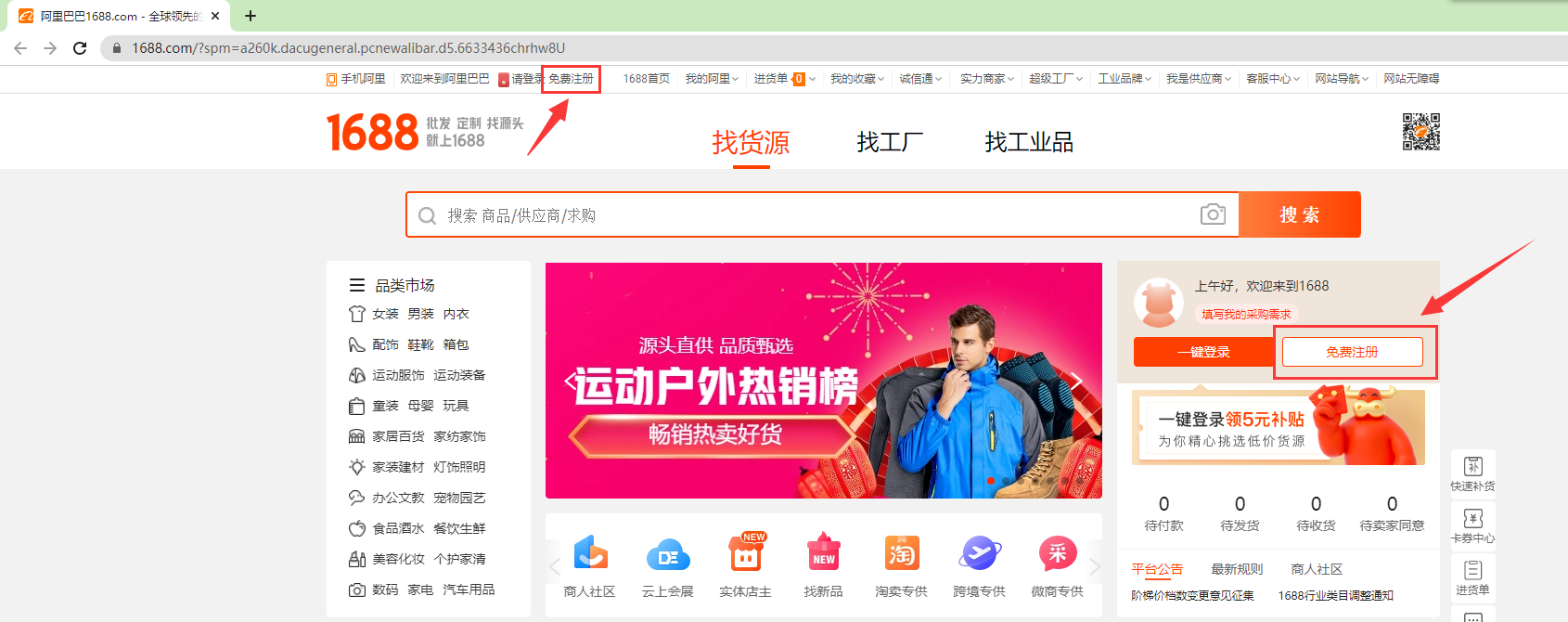
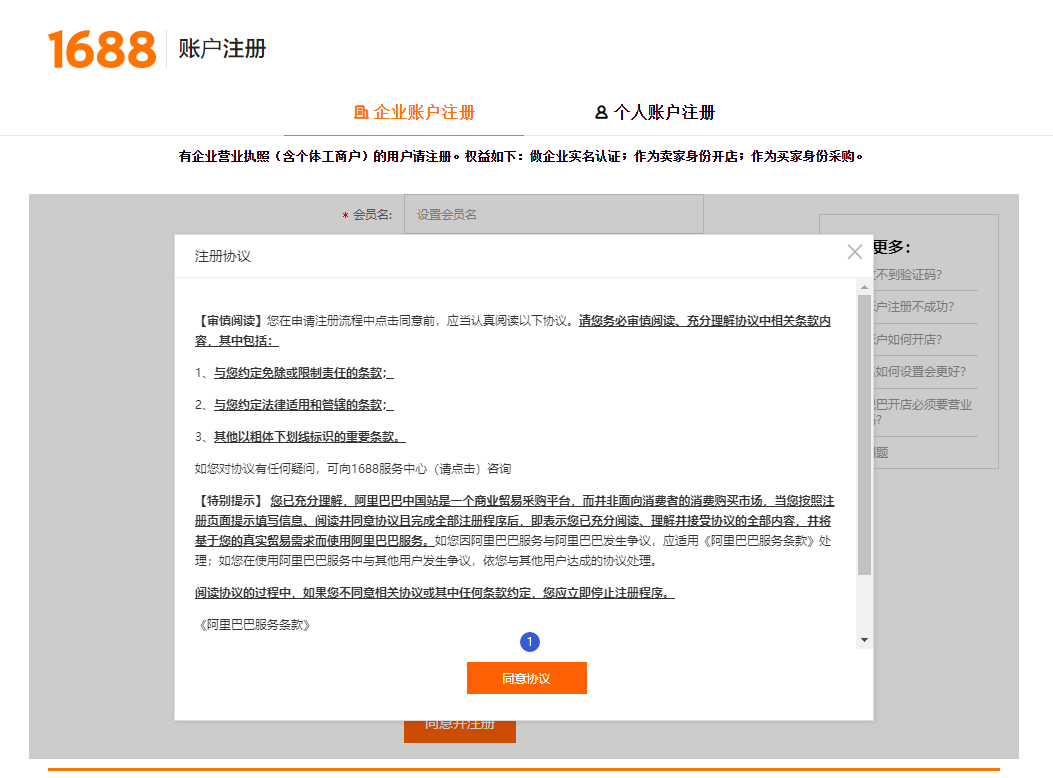
Step 2. Fill in your account information
Next, you need to fill in your account information. Here I marked all the places I need to explain with blue labels (label 2-label 10).
Below I will explain the content of each tab.
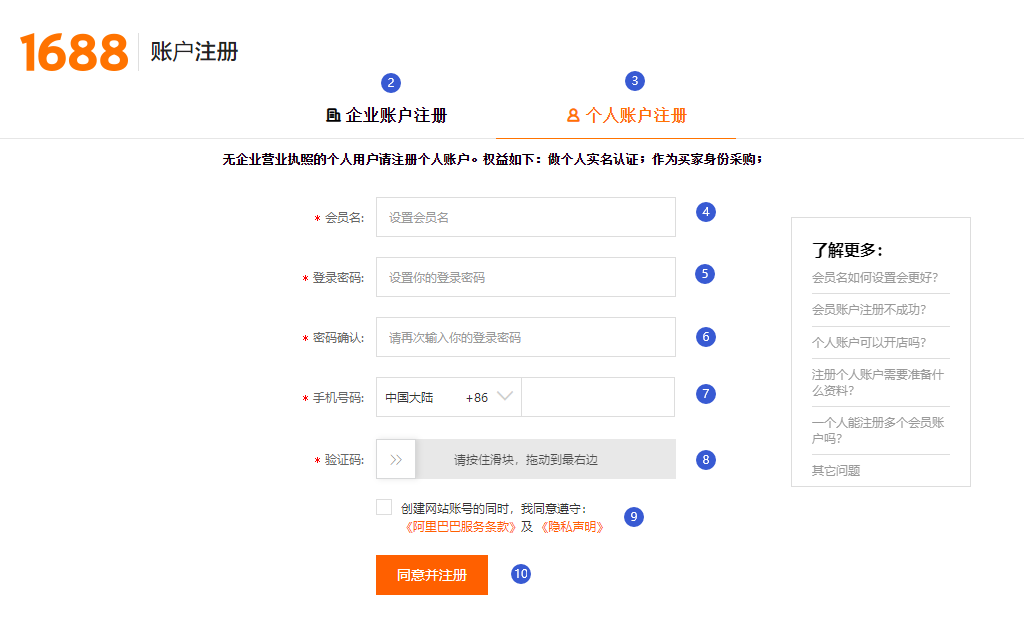
Label 2:
Enterprise account registration: Users with business licenses (including individual industrial and commercial households) can register.
The requirements are as follows: complete enterprise real-name authentication, open a store as a seller, and purchase as a buyer.
Label 3:
Personal account registration: Individual users without business licenses can only register personal accounts.
The requirements are as follows: complete personal real-name authentication and purchase as a buyer.
These two tabs allow you to choose between corporate or personal accounts. If you just want to shop as a foreigner, you need to select tab 3, personal account registration (easier to use).
Label 4:
Member Name: Enter your login name here.
It should be noted that the name length is 5-25 characters, the login name can only be set once, and cannot be changed after the setting is successful.
Label 5:
Login Password: Here you need to set the login password.
Requirements: 6-20 characters, the password cannot be the same as the username; can only contain letters, numbers and punctuation; at least two types of letters, numbers and punctuation are required.
Label 6:
Password Confirmation: Enter the password from the previous step again.
Label 7:
Mobile Number: Here you need to select your country and enter your mobile number.
Because it will send you an SMS confirmation code in the next step, you need to make sure your phone can receive the verification SMS from China.
Label 8:
Captcha: This is to make sure you are not a robot, just drag the confirmation box from left to right.
Label 9:
By checking this box, you agree to and abide by the Alibaba Terms of Service and Privacy Statement.
Label 10:
Agree and register: Click this button to agree to register a 1688 account and continue to the next step.
Step 3. Enter SMS verification code
After filling in the account information in the previous step, a verification code will be sent to the phone number you filled in, as shown in the following figure:
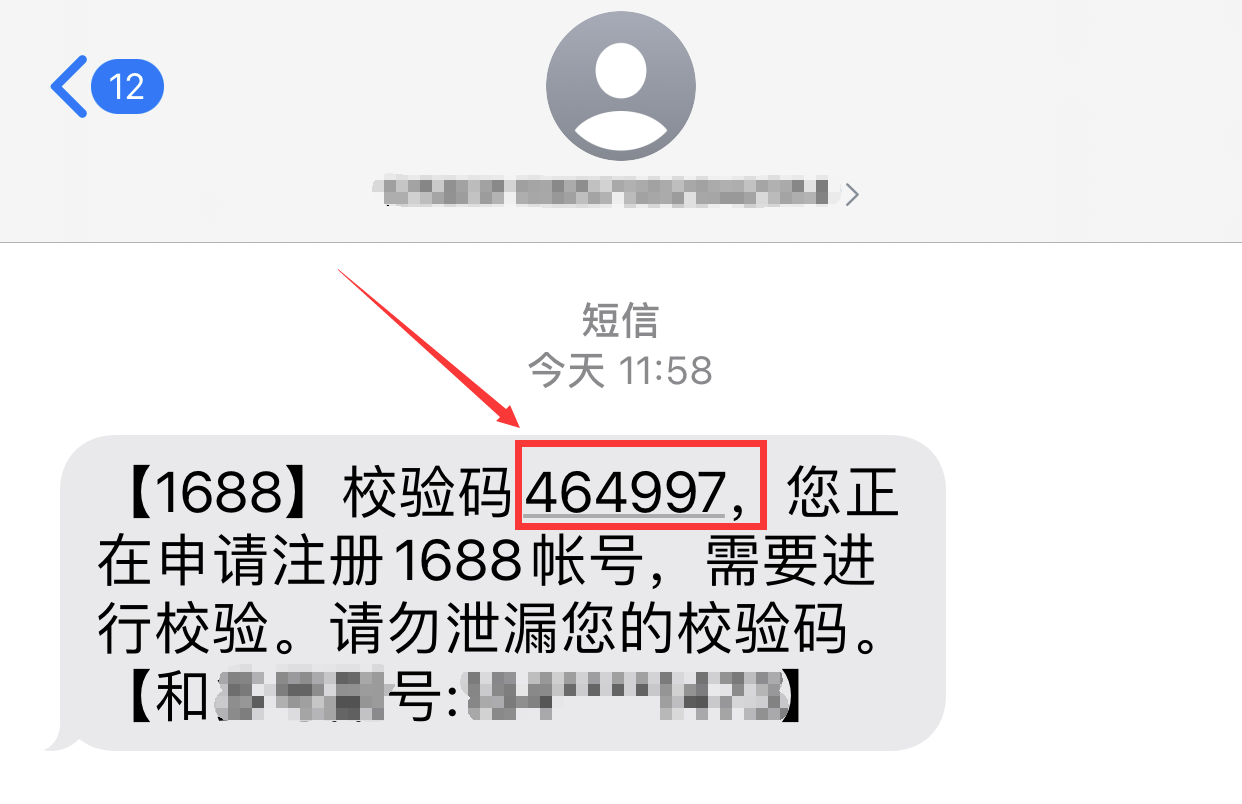
You need to enter the verification code received by mobile phone SMS into the verification code box (label 11),
and click the Submit button (tab 12).
After submitting, your 1688 account has been successfully registered.
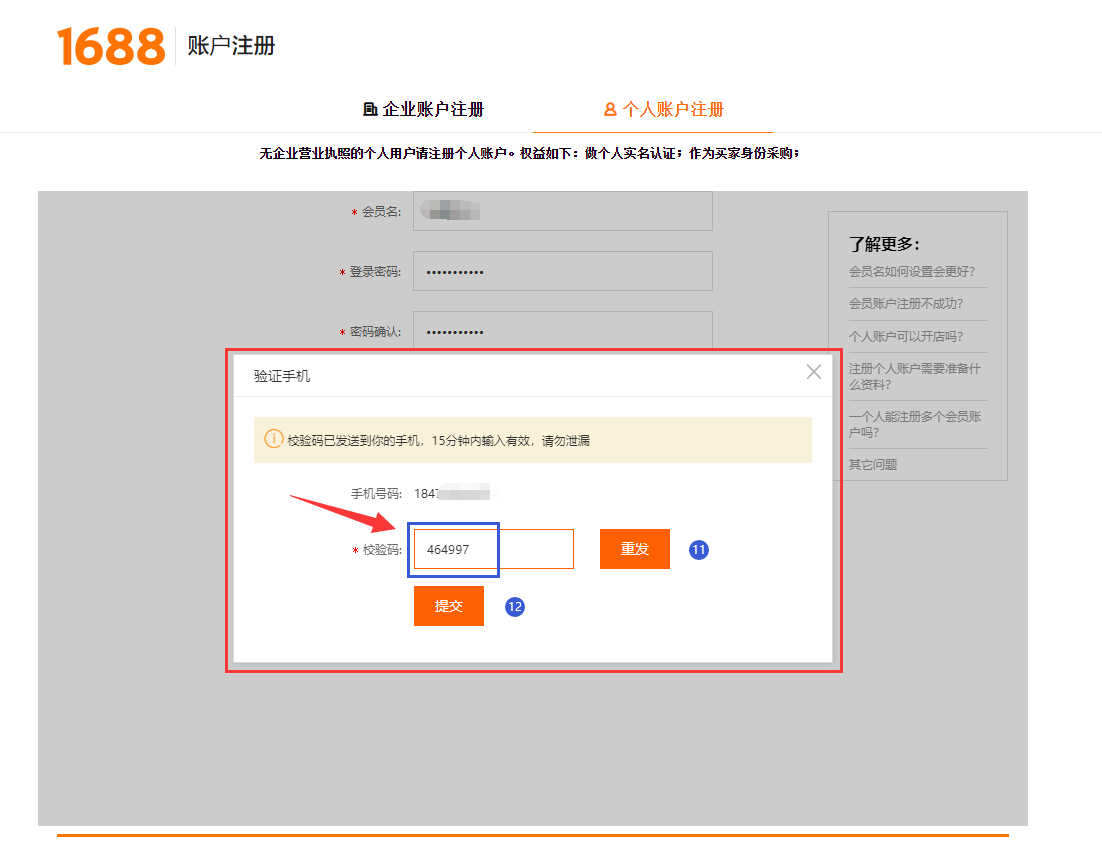
Step 4. Complete your account profile
On the next page, 1688.com will ask you to fill in your account information.
You don't need to fill in all the options, just fill in the areas marked in red.
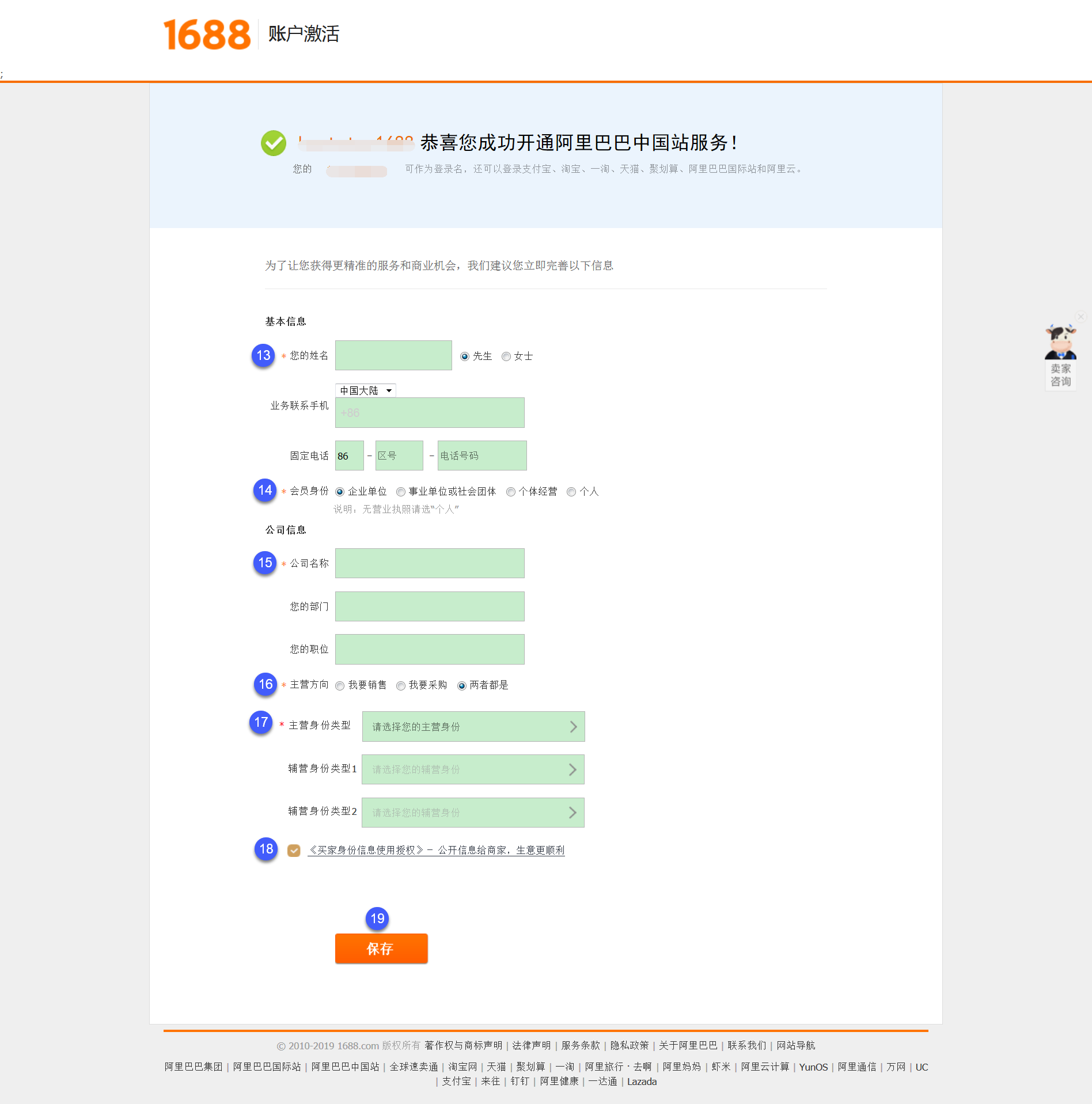
Label 13:
Your name: Enter your real name here and select your gender.
Label 14:
Membership status: "enterprise unit", "public institution or social group", "self-employed", "individual" (Note: if you do not have a business license, please select "individual")
Foreigners are better off choosing the last one, "individual".
Label 15:
Company Name: Please fill in your company name.
Label 16:
Main direction: "I want to sell", "I want to buy", "Both"
Here you need to choose what you need to do when using your 1688.com account.
I recommend that you select the second "I want to buy".
Label 17:
Main Identity Type: Here you need to select your business model, click on it, the following options will appear:
"Physical store owner" "Wechat business" "Internet business"
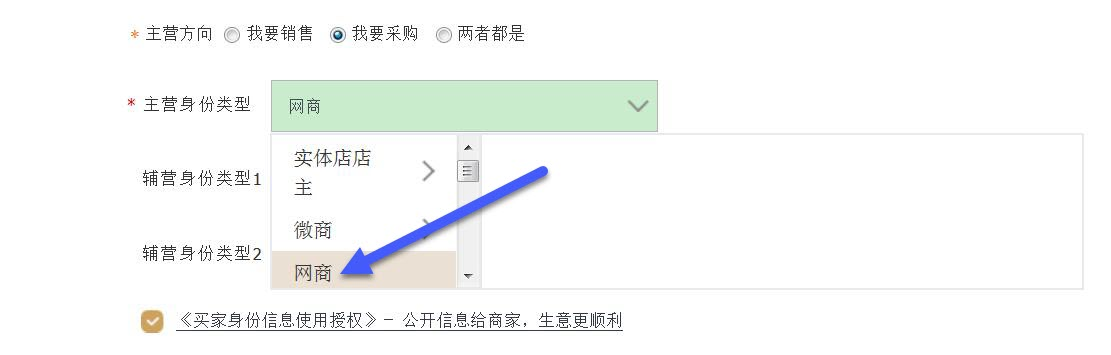
It is recommended that you select the last option "Network Business".
Label 18:
Check this box so suppliers can find you.
Label 19:
Click the orange button "Save" to complete your account registration.
Step 5. Update or add your account information
For your account security, you can also add or update your 1688 account information from the user center.
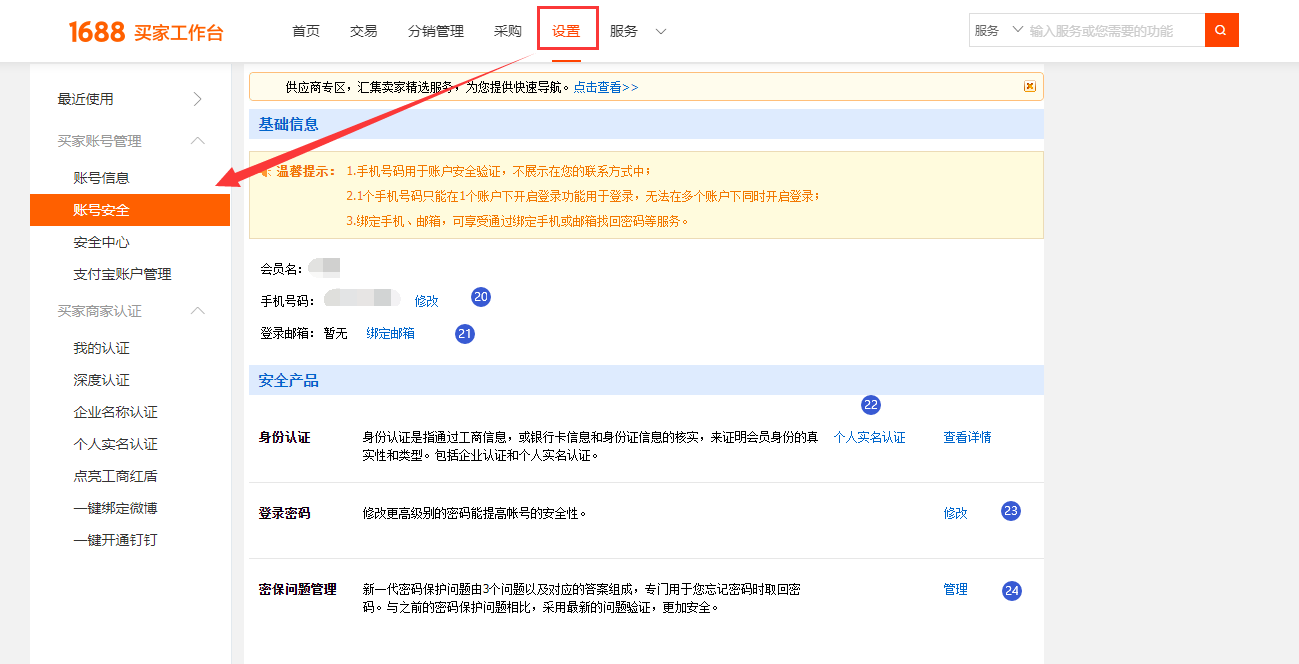
Label 20:
Mobile Number (Modify): Click this button, you can change your bound mobile number.
Label 21:
Login Email (Binding): You can add your email here.
Label 22:
Personal real-name authentication: This is used for real-name authentication, but it is useless for foreign users.
Label 23:
Login Password (Modify): Click to change the login password.
Label 24:
Security Question Management: This is used to add and manage security questions, you can further protect your account from unauthorized use by adding answers to security questions.
Finally: Congratulations, your 1688.com account has been registered!
If you followed and completed the steps above, congratulations, you now have a fully functional 1688 account.
Alternatively, you can sign up for an Alipay account. In this way, you can use your Alipay account to log in to Alipay directly, or you can log in directly on any Alibaba platform of Alibaba Group (excluding AliPrice) that supports Alipay login, without the need to set up a separate account.
But keep in mind that you need to log in to your 1688 account frequently and check some items to avoid your account being frozen because it is very difficult to unfreeze it.
If you're creating your own 1688 account, or already have one and are using it, I'd love to hear from you and learn from your experience in the comments below.























Log In Or Register To Add a Question